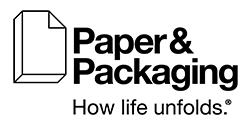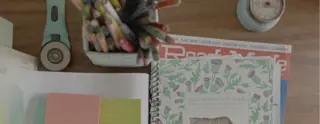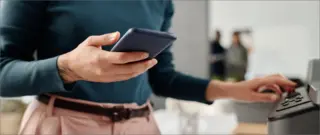
No cord? No problem.
Whether it’s completed from a few feet away or in another time zone, printing documents from your smartphone is a hassle-free solution for anyone on the go. Using a print by mobile option lets you merge the best of agile technology with the solidity and organizational chops that paper offers in the workplace and at home.
Many newer printers can receive files from a wireless source such as a phone, tablet or laptop—and getting started is as easy as it is to recycle the printed documents once you’re through with them.
Most devices come with a feature that lets users print by mobile. This means that after you’ve followed our instructions (listed and linked below), you don’t have to do anything beyond connecting your smartphone and your printer to print from your phone.
How to Print from an Android
1) Make sure that your Android device is enabled to print. Most models come loaded with a print setting that scans for nearby printers.
2) Check that your smartphone and printer are on the same Wi-Fi network.
3) Go through these steps:
- Open the file or app you want to print from.
- Tap the menu button, represented by three vertical dots, in the upper corner.
- Select “Print.”
- Tap the drop-down arrow at the top of the screen.
- Select your desired printer and then hit the printer icon.
How to Print from an iPhone
1) Verify that you have Apple’s built-in AirPrint service, which is designed to be intuitive.
2) Check that your smartphone and printer are on the same Wi-Fi network.
3) Follow these steps:
- Open the file or app you want to print from.
- Hit the share icon (indicated by a left-pointing arrow or a box with an upward arrow), or the Actions button (represented by three horizontal dots), to find the print option.
- Tap the print icon, or “Print.”
- Choose “Select Printer.”
- Select number of copies and pages to print.
- Tap “Print” in the upper right corner.
Four Reasons to Print by Mobile
Keeping pace with this shift toward print by mobile, a number of programs have been developed to make the most of this intuitive technology. Here are a few ways to use phone printing to ramp up workplace productivity:
Flexibility on the fly: An overlooked typo or a last-minute update can sink a big presentation. Printing from your phone allows a team to nimbly make updates. If you’re not working with your regular printer setup, turn to the PrinterOn app, which works with more than 10,000 secure printing locations, including airports and hotels.
Access from afar: Some wireless printers require close proximity; others work through technology that enables transmission from far-flung locations. New HP printers couple with the HP Smart app for seamless printing from anywhere.
Seeing details up close: We’ve all forgotten our laptops on a hectic day. Apps such as TeamViewer can remotely access a home or office computer via a user’s mobile device, making it easy to obtain documents before printing wirelessly to review things up close (and on paper).
Easier expense reports: Organizing business receipts is a chore, especially when it comes to taking photos of each one. The task can be made simpler with TinyScan, an app that scans documents and converts images into PDFs that you can then print by mobile.